Why is Enabling Two-Factor Authentication (2FA) Important?
Two-Factor Authentication (2FA) significantly enhances the security of your account. Even if someone guesses your password, they will not be able to access your account. Once enabled, you will need to enter a security code displayed on your mobile device or received via email to confirm your identity whenever you log in to your vg account or perform sensitive operations. Therefore, we strongly recommend enabling Two-Factor Authentication (2FA).
How to Enable Two-Factor Authentication (2FA)?
- Navigate to your account page.
-
Click on the "Password & Security" tab.
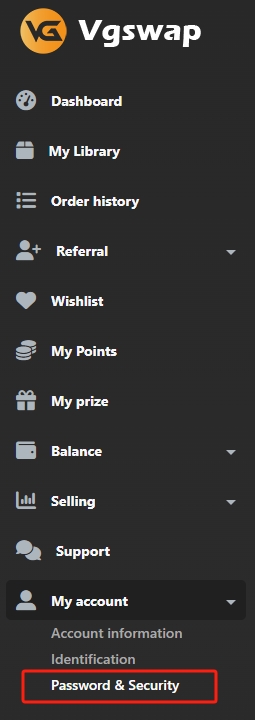
-
Under the "Two-Factor Authentication" section, you will see the available 2FA options:
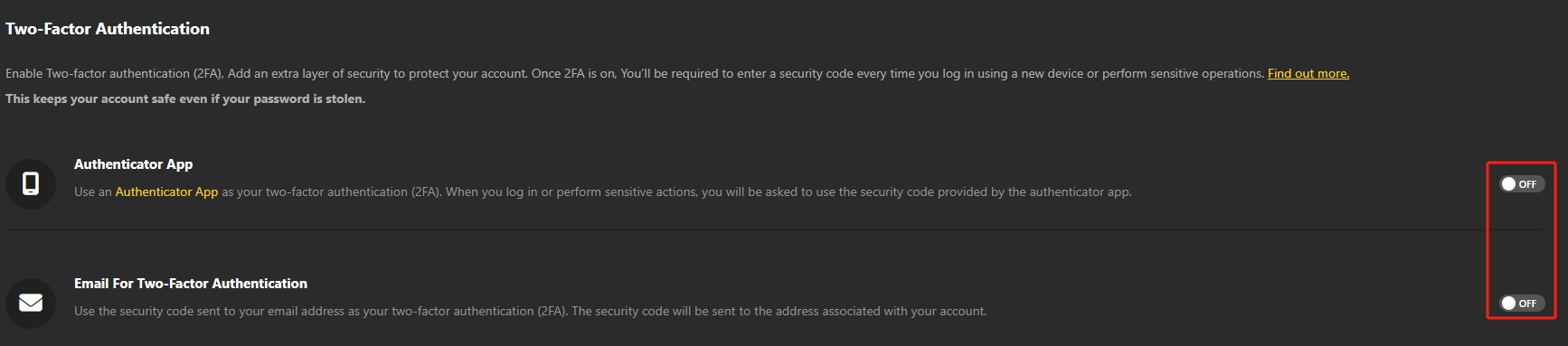
-
Authenticator App: Use an authenticator app as your two-factor authentication method. When you log in, you will be asked to provide the security code from the authenticator app. If you prefer to use an authenticator app for two-factor authentication, you can find the following common third-party authenticator apps in the mobile device app stores:
- Google Authenticator
- LastPass Authenticator
- Microsoft Authenticator
- Authy
- Email For Two-Factor Authentication: Use a security code sent to your email address as a two-factor authentication tool. The security code will be sent to the email address associated with your vg account. You will need this security code to log in.
-
Authenticator App: Use an authenticator app as your two-factor authentication method. When you log in, you will be asked to provide the security code from the authenticator app. If you prefer to use an authenticator app for two-factor authentication, you can find the following common third-party authenticator apps in the mobile device app stores:
- Click the switch on the left to enable or disable Two-Factor Authentication.
How to Change the Device Used for Two-Factor Authentication?
Note: You will need your existing device to perform this action.
- Find the "Two-Factor Authentication (2FA)" option and click the switch to "Disable" the current device.
- Install the authenticator app on your new device and then enable it using the new device.
Lost Two-Factor Authentication Device
If you have lost the device used for two-factor authentication, please contact us so we can discuss how to recover access to your vg account - we cannot guarantee that we will be able to restore access to your account. When contacting us, please provide information to help us verify your identity, such as the number of orders; payment methods used; when you last placed an order; when you opened your account, etc.